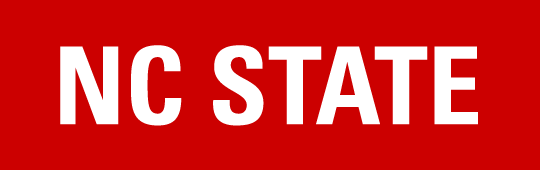Guide for U.S. Entities
Definition
You have identified as a U.S. Entity because you are a business that is incorporated inside of the United States, as demonstrated by your tax documentation, and you are being paid as a business/entity. This guide provides clear information on how to complete the supplier registration process for U.S. Entities, as well as how to modify your company information when needed.
KEEP IN MIND If you are being paid an honorarium, you must enroll as a U.S. Individual, not an entity. |
How does the process work?
To become an NC State supplier, please request a supplier invitation from the NC State customer to whom you will be providing goods or services. You will receive an email notification inviting you to register as a new NC State payee.
Once you receive the invitation, you will first create a PaymentWorks account and then complete the NC State registration. NC State will then verify the information you submitted. If at any point you have questions, please contact us at supplier_onboarding@ncsu.edu. We will be happy to assist you with any questions or concerns you may have.
Follow the instructions below to create your PaymentWorks account. If you already have a PaymentWorks account, skip to step 3 to complete the NC State Registration form.
STEP 1: Gather Information
| DESCRIPTION | REQUIRED | OPTIONAL |
|---|---|---|
| Business Legal Name | x | |
| EIN (Employer Identification Number) | x | |
| Tax Classification | x | |
| Tax Classification Other Description | x | |
| W-9 signed | x | |
| DUNS Number | x | |
| BusinessName or DBA (Invoicing Name) | x | |
| Business Telephone Number | x | |
| Preferred Email | x | |
| Website | x | |
| Description of Goods or Services | x | |
| Primary Full Business Address | x | |
| Remittance Address | x | |
| Supplier Category | x | |
| Insurance Information (if applicable, provide policy number, insurance certificate, and expiration date; if not applicable, select “I will not be providing insurance”) | x | |
| Conflict of Interest Information | x | |
| Payment / Banking Information | x | |
| Accounts Receivable Contact Information | x |
STEP 2: Create a PaymentWorks Account
- Click on the link listed in the email invitation, which will take you to the PaymentWorks platform.
- Click on Join Now.
- Enter the following information for the person creating the account:
- First name
- Last name
- Company name
- Title
- Phone number
- Email address: using a generic email address is strongly recommended. This will be your PaymentWorks login credentials.
- Password
- Click on Join Now.
- Confirm your email address using the instructions in the activation email sent by PaymentWorks.
- Click on Sign In.
- Log in with your newly created PaymentWorks credentials. This will bring you to the NC State registration form.
A NOTE ABOUT EMAIL ADDRESSES We strongly recommended using a generic or group email address to create your account. This address should be associated with your Accounts Receivable department. This best practice is important because the email address you use to create your PaymentWorks account can only be associated with one account and it may not be used to register subsequent accounts. This is especially important during employee transitions. Using a generic email address will prevent future difficulties and payment delays. |
STEP 3: Complete the NC State Registration form
- Log into PaymentWorks with your credentials.
- Click on the Connect tab.
- Use the information collected during step 1 to enter your information on the NC State Registration form.
- Select a payment method from these options:
- Virtual Payables: 30 days
- Paymode-X (requires an additional enrollment): 30 days
- ACH: 30 days
- Check: 45 days
- If you would like to receive credit card payments through Virtual Payables, please follow these steps when completing the payment information section of the registration:
- Select that you do accept credit cards post invoicing.
- Select that you do not charge a fee.
- Select Credit Cards from the drop-down menu.
- Complete the remaining fields.
- Click on Submit.
Vendor Help
Additional Guidance
| TOPIC | GUIDANCE |
|---|---|
| PaymentWorks allows only one account per email address. If you have a large umbrella company, different accounts need to be created for each company under that umbrella. | |
| Insurance | Insurance is not required for onboarding. Select “I will not be providing insurance” if this applies to you. If you are providing insurance use 2711 Sullivan Dr, Campus Box 7204, Raleigh, NC 27695 as the address. |
| Invoices | Submit invoices to your NC State customer, not through PaymentWorks. |
| Payment | If you are receiving an honorarium, register as yourself, not your company. Payment is not disbursed through PaymentWorks. It is a tool to collect vendor information, update as needed, and view invoice status. |
| Tax | Ensure that your EIN is valid with the IRS and matches the legal name entered in PW. It will automatically be returned to you if it is not. A signed W-9 is preferred over the PaymentWorks-generated W-9. Please remove the checkbox allowing them to create one. |
| Updates | Contact supplier onboarding if updating TIN, Legal Name in PaymentWorks. We need to verify this information. |
| Vendor Classification | The classification of North Carolina State Agency refers specifically to the vendors found on the State Organizations list. |
ANOTHER NOTE ABOUT EMAIL ADDRESSES If you are registering a business, it is highly encouraged to add additional users to your account. If you create an account with a different email address than the one the invite was sent to, please email us at supplier_onboarding@ncsu.edu to let us know. |