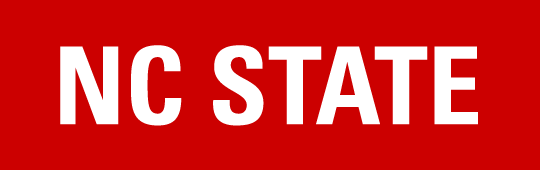Guide for U.S. Individuals
Definition
You have identified as a U.S. individual because you have United States citizenship, as demonstrated by your tax documentation, and you are being paid as an individual. This guide provides clear information on how to complete the supplier registration process for U.S. Individuals, as well as how to modify your information when needed.
How does the process work?
To become an NC State supplier, please request a supplier invitation from the department to whom you will be providing goods or services. You will receive an email notification inviting you to register as a new NC State payee.
Once you receive the invitation, you will first create a PaymentWorks account and then complete the NC State registration. NC State will then verify the information you submitted. If at any point you have questions, please contact us at supplier_onboarding@ncsu.edu. We will be happy to assist you with any questions or concerns you may have.
Follow the instructions below to create your PaymentWorks account. If you already have a PaymentWorks account, skip to step 3 to complete the NC State Registration form.
STEP 1: Gather Information
| DESCRIPTION | REQUIRED | OPTIONAL |
|---|---|---|
| SSN (Social Security #) | x | |
| Business Legal Name | x | |
| Tax Classification Other Description | x | |
| W-9 (can upload or system generate the form) | x | |
| Full Name or DBA (Doing Business As) | x | |
| Telephone Number | x | |
| Preferred Email | x | |
| Website | x | |
| Description of Goods or Services | x | |
| Primary Full Business Address | x | |
| Remittance Address | x | |
| Supplier Category | x | |
| Insurance Information (if applicable, provide policy number, insurance certificate, and expiration date; if not applicable, select “I will not be providing insurance”) | x | |
| Conflict of Interest Information | x | |
| Payment / Banking Information | x | |
| Accounts Receivable Contact Information | x |
STEP 2: Create a PaymentWorks Account
- Click on the link listed in the email invitation, which will take you to the PaymentWorks platform.
- Click on Join Now.
- Enter the following information
- First name
- Last name
- Phone number
- Email address – this will be your PaymentWorks login credentials.
- Password
- Click on Join Now.
- Confirm your email address using the instructions in the activation email sent by PaymentWorks.
- Click on Sign In.
- Log in with your newly created PaymentWorks credentials. This will bring you to the NC State registration form.
STEP 3: Complete the NC State Registration form
- Log into PaymentWorks with your credentials.
- Click on the Connect tab.
- Use the information collected during step 1 to enter your information on the NC State Registration form.
- Select a payment method from these options:
- ACH: 30 days
- Check: 45 days
- Click on Submit.
Vendor Help
Additional Guidance
| TOPIC | GUIDANCE |
|---|---|
| PaymentWorks allows only one account per email address. | |
| Insurance | Insurance is not required for onboarding. Select “I will not be providing insurance” if this applies to you. If you are providing insurance use 2711 Sullivan Dr, Campus Box 7204, Raleigh, NC 27695 as the address. |
| Invoices | Submit invoices to your NC State customer, not through PaymentWorks. |
| Payment | You may only invoice and receive payment as an individual OR a company. If you are receiving an honorarium, register as yourself, not your company. Payments are not disbursed through PaymentWorks. It is a tool to collect vendor information, update as needed, and view invoice status. |
| Tax | Ensure that your SSN is valid with the IRS and matches the legal name entered in PW. It will automatically be returned to you if it is not. A signed W-9 is preferred over the PaymentWorks-generated W-9. Please remove the checkbox allowing them to create one. |
| Updates | Contact supplier onboarding if updating TIN, Legal Name in PaymentWorks. We need to verify this information. |
| Users | If you create an account with a different email address than the one the invite was sent to, please email us at supplier_onboarding@ncsu.edu to let us know. |