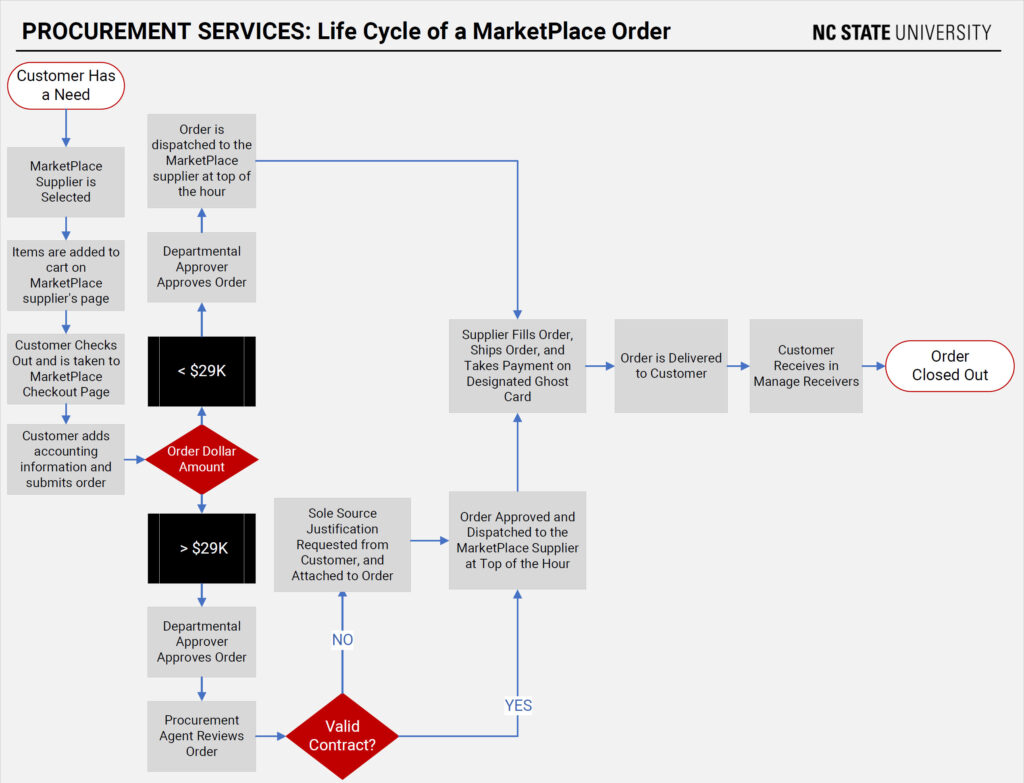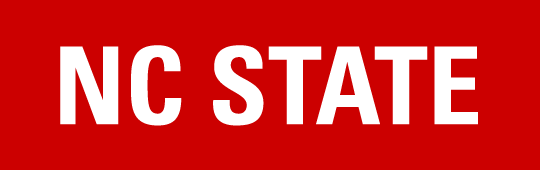Written by Chanelle Corpening.
Have you ever wondered what the process is for a MarketPlace order, from beginning to end? If your answer is yes, this article is for you!
Step-by-step instructions for how to place an order in the MarketPlace can be located in the MarketPlace Manual.
The Process
1. Determine the need for a product or service.
While conducting your daily tasks, you may uncover a need for a product or service, which can be purchased through the MarketPlace. Once you determine the product or service needed, you will use the MarketPlace Create Requisition Page to select the supplier. If you don’t know which MarketPlace supplier has the product or service you need, use the keyword search function at the top of the MarketPlace Create Requisition Page. This feature helps you locate suppliers for items or services.
2. Add items to the shopping cart.
To place a MarketPlace order, start with the MarketPlace Create Requisition Page. As a MarketPlace customer, you can navigate to this page and choose a supplier from whom to purchase goods or services. Once you have identified your preferred supplier, click on their name or logo, and you are redirected to their catalog. In the supplier catalog, you can search for items you need and easily add them to your shopping cart.
3. Check out.
After adding the items to the shopping cart, proceed to the checkout process and click on the appropriate links to move the shopping cart from the supplier catalog to the MarketPlace checkout page. Once you are on the MarketPlace checkout page, verify the delivery address, Project ID for billing and account code are correct. If any changes need to be made, you can do so at this point. After verifying all information, you can enter notes in the comments section to justify the purchase. Finally, save and submit the order, then the order is sent to your assigned approver group for review.
4. Submit requisition for approval.
Everyone in the MarketPlace is assigned to an approver group. When you submit an order, all the order data is sent to every person in the assigned approver group via email. One of the members of the approver group reviews the order contents, shipping address, billing Project ID and account code. They also review the approval justification. If your order is correct and complete, the order is approved; only one approval is required. However, if the justification is weak or the wrong Project ID or account code is used, the approver can reject the order. In this case, the approver can leave comments explaining why the order was rejected.
5. Inspect items upon delivery.
Once approved, your order will be assigned a purchase order number and electronically sent to the supplier. The supplier starts fulfilling the order and ships the items to the address listed in the order. Once you receive the items, inspect them to ensure the order was fulfilled correctly and the items are in working condition.
6. Receive items in the Financial System.
If the order is correct, you proceed to the Manage Receivers page in MarketPlace and mark the items as received. However, if the order is incorrect or the items are not in working order, you should contact the supplier to return the items and mark those items as rejected on the Manage Receivers page.
What Happens Next?
When you create an order, an encumbrance is automatically created for that order in the Wolfpack Reporting System. This entry is made with the default Project ID and account at the time the order was placed. When the supplier ships the items, they charge a ghost card (credit card) for the items, which is how the supplier is paid. The charges are sent to Procurement Services and imported into the Wolfpack Reporting System. These charges are applied to the Project ID and account code used on the order and are automatically reconciled.
Life Cycle of a MarketPlace Order Flowchart
The Life Cycle of a MarketPlace Order flowchart offers a step-by-step overview of this process. In addition, we have provided a more detailed description of some of these steps to help you understand the critical stages.